Set Up a Local WordPress Development Environment
- 8 Jan 2025
- 0 Comments
Setting up a local WordPress development environment is an essential first step for anyone learning WordPress development. A local environment allows you to experiment, design, and debug your WordPress site without impacting a live website. It’s also a faster and safer way to work on projects before pushing changes to the live site.
This guide walks you through the process of setting up a local WordPress development environment, step-by-step, even if you’re a beginner.
How to Set Up a Local WordPress Development Environment for Beginners
Setting up a local WordPress development environment is an essential first step for anyone learning WordPress development. A local environment allows you to experiment, design, and debug your WordPress site without impacting a live website. It’s also a faster and safer way to work on projects before pushing changes to the live site.
This guide walks you through the process of setting up a local WordPress development environment, step-by-step, even if you’re a beginner.
What is a Local WordPress Development Environment?
A local WordPress development environment is a setup on your computer where you can install and run WordPress without needing a web server or hosting service. This environment mimics a live server, allowing you to build and test websites offline.
Benefits of a Local Environment
- Offline Access: Work on your site even without an internet connection.
- Experiment Safely: Test new features, themes, and plugins without breaking a live site.
- Faster Development: No need to upload files to a remote server repeatedly.
- Free of Cost: No need for hosting while developing.
Methods to Set Up a Local WordPress Environment
There are several tools available to create a local WordPress environment. Here are the most popular ones for beginners:
- Local by Flywheel (Beginner-friendly, cross-platform)
- XAMPP (Manual setup, Windows/macOS/Linux)
- MAMP (Mac-focused, simple interface)
- Docker (Advanced, customizable)
We’ll focus on Local by Flywheel and XAMPP, as they’re ideal for newcomers.
Option 1: Using Local by Flywheel
Local by Flywheel is a free, user-friendly tool designed specifically for WordPress.
Step 1: Download and Install
- Visit Local by Flywheel’s website and download the version for your OS (Windows/macOS).
- Install the software by following the on-screen instructions.
Step 2: Create a New Site
- Open Local and click Create a New Site.
- Enter your site name (e.g., “My Local Site”) and click Continue.
- Choose an environment preset (use Preferred for default settings).
- Set up WordPress:
- Enter a username, password, and email.
- Click Add Site.
Step 3: Access Your Local Site
- Once the site is created, click Open Site to view it in your browser.
- Use the Admin button to log into your WordPress dashboard.
Step 4: Work on Your Site
- Local provides tools like PHPMyAdmin (for databases) and SSL support.
- Your site files are stored locally (e.g.,
Local Sites/My Local Site/app/public).
Option 2: Using XAMPP (Manual Setup)
XAMPP is a free, open-source stack (Apache, MySQL, PHP) for manual setups.
Step 1: Install XAMPP
- Download XAMPP for your OS.
- Install it, ensuring you select Apache and MySQL during setup.
Step 2: Start Apache and MySQL
- Open the XAMPP Control Panel.
- Click Start next to Apache and MySQL.
Step 3: Create a Database
- Open your browser and go to
http://localhost/phpmyadmin. - Click Databases, name your database (e.g.,
mylocaldb), and click Create.
Step 4: Install WordPress
- Download WordPress from wordpress.org.
- Extract the ZIP file and copy the
wordpressfolder toXAMPP/htdocs(e.g.,C:\xampp\htdocs\my-site). - Rename the folder to your site’s name (e.g.,
my-site).
Step 5: Configure WordPress
- Visit
http://localhost/my-sitein your browser. - Follow the WordPress installation steps:
- Select your database name (
mylocaldb). - Use
rootas the username and leave the password blank (default for XAMPP).
- Select your database name (
- Complete the setup by entering your site title, username, and password.
Tips for Working Locally
- Import/Export Sites: Use plugins like All-in-One WP Migration to move your site from local to live hosting.
- Test Themes and Plugins: Experiment safely without affecting a live site.
- Enable Debugging: Add these lines to
wp-config.phpto troubleshoot errors:
define('WP_DEBUG', true);
define('WP_DEBUG_LOG', true);
4.Backup Regularly: Tools like UpdraftPlus can back up your local site.
Troubleshooting Common Issues
- Port Conflicts: If XAMPP’s Apache won’t start, change the default port (e.g.,
8080) inhttpd.conf. - Database Connection Errors: Ensure MySQL is running and credentials in
wp-config.phpare correct. - File Permissions: If you see “Unable to create directory” errors, adjust folder permissions in
htdocs.
Best Practices
- Use Version Control: Track changes with Git and platforms like GitHub.
- Sync with Live Sites: Use tools like WP Sync DB to keep local and live databases aligned.
- Stay Updated: Keep your local PHP, MySQL, and WordPress versions in sync with your live server.
Conclusion
Setting up a local WordPress development environment is a game-changer for developers, designers, and site owners. Whether you choose the simplicity of Local by Flywheel or the hands-on approach of XAMPP, a local environment empowers you to build, break, and fix websites without risks.
Once your local site is ready, dive into theme customization, plugin development, or testing new features. When you’re confident, deploy your site to live hosting using migration plugins or manual methods.
Happy developing! 🚀
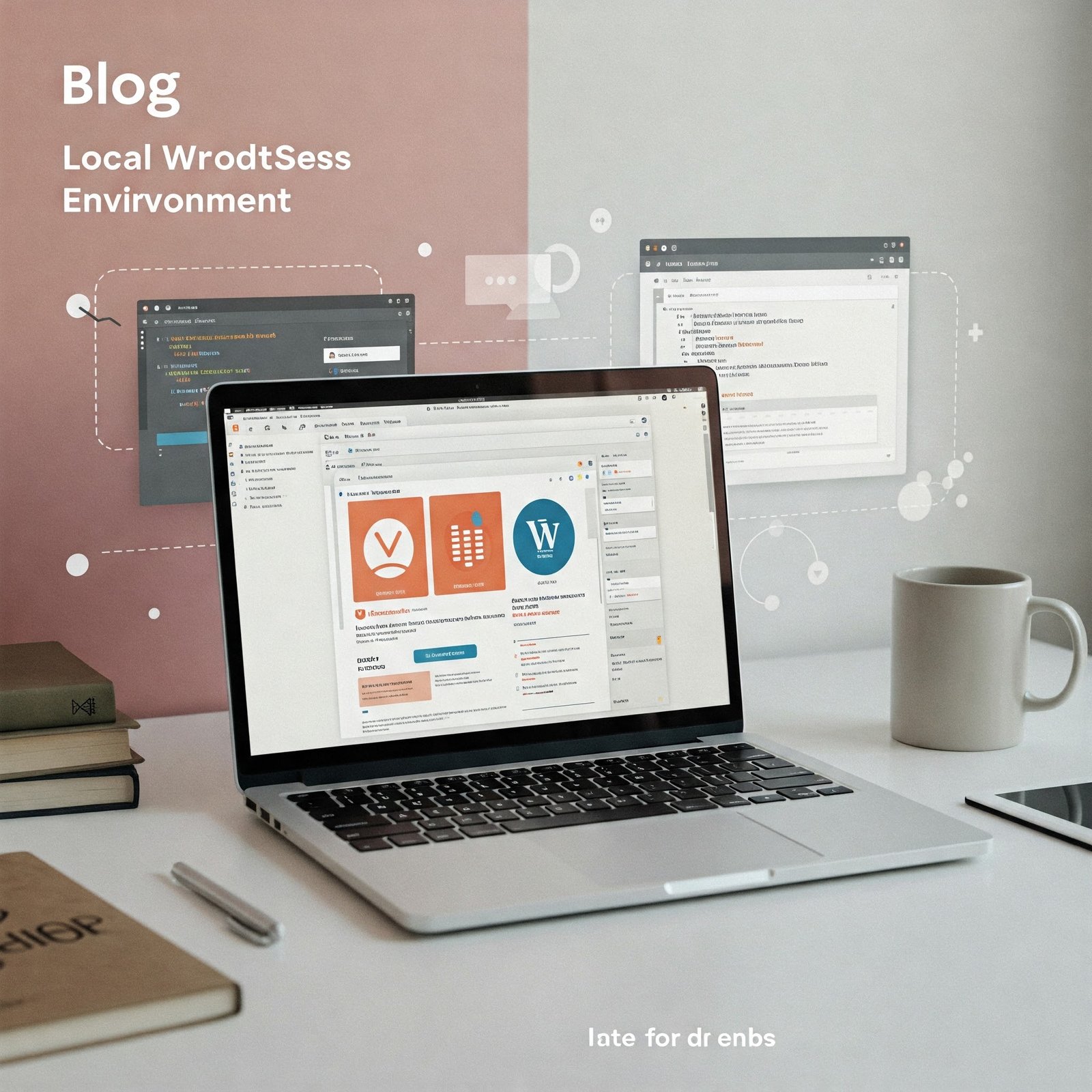



No Comment Found Yet !